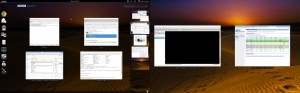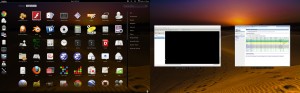Fedora 15 and Gnome 3
This weekend I took the plunge into Fedora 15 with Gnome 3. This is a major change from previous versions of Fedora.
Overview
Fedora 15 is very different from previous Fedora releases. The main reason is the upgrade to Gnome 3 which is entirely different from Gnome 2. In Gnome 3 your entire desktop experience is completely (and I say completely) changed. This is no small thing. As with any change, there is good and bad; some things I like, some things I miss.
Cool thing: gnome-shell
The gnome-shell is something new in Gnome-3. This isn’t a “shell” in the classic unix sense. Instead it is really your desktop or your graphical user interface experience. If you are coming from windows or previous versions of Linux, you might be in for some initial system shock! Life suddenly got way different. If you’ve ever used a Mac, you might think Gnome 3 is more Mac like than anything else.
Cool thing: Windows map + dual head display
Hey this is cool: when I press the “windows” modifier key on my keyboard, it pops up a map of my windows and workspacers. In my primary display (on the left) I see all the windows from my current workspace. In the secondary display (on the right) I see a selection of my my most commonly used windows from my other workspaces. Neat feature! On the right hand side of the primary display I get a map of all my workspaces and windows. This makes it very quick to find an app or window, move things to different workspaces, etc.
Cool thing: Application launching
If you’ve ever used a modern mac, you’ll have gotten used to a different way of finding apps and launching them. Gnome-3 follows this general style. The “start menu” is completely gone with no hint of it left. Instead you have an applications folder with all your apps. You can select different categories to limit the options, or start typing part of the name in the search box. If you have a collection of apps you use quite often, you can pin them on your activities bar so they are always handy to find when you need them.
Cool thing: Desktop recording
Alt+Ctrl+Shift+R – this toggles desktop recording on/off. You’ll see a little red “record” icon in the far lower right corner of your display to indicate if recording is active. I sometimes like to record movies of my FlightGear flights so I’ll have to see what kind of performance I can get with this feature.
Cool thing: Dynamic workspace allocation
Coming from the gnome-2 world, I spent quite a bit of time googling & trying to figure out how to configure more than 2 workspaces on my desktop. (Normally I like to have 6 workspaces for grouping all the windows/apps related to different kinds of tasks.) Well it turns out that the gnome-3 shell dynamically allocates workspaces on the fly … so you always have one more empty work space. You can use Alt-1, Alt-2, … Alt-n to hot key between workspaces. When you launch an app from the app folder or the dock, you can middle click on it to launch on the last (empty) workspace. I don’t call any of these things “intuitive”, but once you get the hang of this new way to do things and “understand” the way gnome-3 thinks, it’s slick, and quick, and it’s growing on me quickly.
Cool thing: Desktop search
When you press the “windows” special key on your keyboard or mouse up to the activities corner of your workspace, a search box pops up. You can start typing anything in this box. Immediately (and as you type) you are presented with items that match: Applications, Settings, Places and Devices, and event Recent Items (files) from your hard drive. I’m sure I will still have trouble finding that critical misplaced file when I need it (because I forgot the name, or forgot to copy it from my laptop, etc.), but this should be another great tool for quickly finding what you need when you need it. I haven’t figured out what qualifies as a recently used file or how the indexer works or what it indexes. I would like to understand that better. I’ve seen hints that in the next release of gnome, the search indexer might be expanded to include file contents and not just file names.
Issue: Some things I miss
The new graphical interface gives up some things I have become used to and depend on:
- The “start menu” is gone. It’s replaced by an applications folder with application icons that is much more Mac-like (or maybe like a tablet or smart phone application selector.)
- All my desktop icons and files are gone. Gnome-3 doesn’t let you litter your desktop with 100’s of files and shortcuts stacked on top of each other any more. This is distressing. I like my messes, I like them a lot, I know where to find things! [Edit] See comment from “AceRoom” below: apparently it is possible to get your desktop icons back if you wish.
- The trash can on my desktop is gone (now moved to the file manager window.)
- The “status bar” at the bottom of the screen is gone. No longer can I see what apps are running on what workspace at just a glance.
- The “status bar” at the top of the screen is changed. Now it shows the current app, the time, and a few little icons way to the right. That’s it.
- Gnome widgets are gone. I can’t have a weather applet in my top status bar any more. Why? There’s tons of room for stuff like this? Maybe they will add it later? Maybe they won’t? Guess I’ll have to keep my phone handy so I can check the weather when I need to.
- There’s no date displayed on the status bar of the desktop. You have to click on the time to see the calendar and remind yourself of the date.
- So far I haven’t seen if/where the little notification icon comes up to let me know there are new software fixes available to install. I have been running “yum update” manually to keep my system current.
- [Edit] Fedora has switched from Open Office to Libre Office. After a couple spot checks, I haven’t noticed any problems working with office documents. http://en.wikipedia.org/wiki/LibreOffice#History
Issue: Misleading screenshots on fedoraproject.org?
Minor nits, but when I go to the fedoraproject.org web site and look at the screenshots of fedora 15 … many of them are obviously fedora 14 and bear no resemblance to what fedora 15 looks like. The web site also advertises a non-linear video editing tool. That doesn’t show up in the install or anywhere I can find it. Maybe last minute issues? I can write these off as oversights, but I usually expect a little better from fedora … they are usually a pretty classy outfit with their act together pretty well.
Issue: Dual head display and workspaces
Problem: I run two displays on my desktop PC. This was detected by default, however, any window that was at least 50% on the secondary display became “sticky”. In other words, when I switch workspaces (a key aspect of my daily work flow), all the windows on the second display would follow to every workspace. If I was doing a presentation on a laptop and the second display was a projector, then this would make perfect sense. But for my daily work, it’s absolutely the wrong way and very annoying.
Solution: Fortunately (as is often the case) a little bit of googling turned up a solution. The recommendation is to “yum install gconf-editor”, then run it from a terminal. Navigate to: Desktop->Gnome->Shell->Windows and you should see an option called “workspaces_only_on_primary”. Uncheck this option. It will not immediately take effect though, you will need to log out and back in. Now both displays will participate in workspace switching.
Issue: No audio on Asus M4A88TD-V EVO/USB3 motherboard (Realtek 892) and Kernel 2.6.38
Problem: After the upgrade to Fedora 15, all I hear are random clicks and pops.
Solution: I tried a bunch of things with no progress. Then I did a complete power cycle and my sound came back. Weird. First time I’ve had trouble with the onboard audio with this machine, but I’m back up and going so
Tell me where I’m wrong!
If I haven’t discovered a cool gnome-3 or fedora-15 feature yet, please tell me about it. If something I have an issue with is handled in a different or better way let me know! I’m learning as I go and I’d love to hear your feedback. Thanks!